FAQs for contractors
Browse our frequently asked contractor questions below. Still can’t find what you’re looking for? Contact support!
-
Please contact support and advise them that you have been asked to complete work for another Conserve client. You will be asked to first provide evidence of this request from the new client. You will also need to meet the new client’s compliance criteria. If you do not meet the new client’s criteria, you will be notified of what is outstanding.
-
No, only the clients which your business has been assigned to (with your permission), will have access to view your company details and documentation. Other Conserve clients can see limited information (generally publicly available) such as company name and contact information. This feature serves as a marketing opportunity for you, as clients are often looking to engage contractors that have already been pre-qualified in Conserve.
-
Conserve is the most affordable and efficient contractor compliance platform in Australia today. Although we would love to provide the service at no charge, the reality is that the development and maintenance of the software platform, online storage of documentation and provision of the Support team incur a real cost that must be met.
When registered and approved in Conserve you will be able to;
Easily manage insurances, trade licenses, qualifications and other relevant safety and governance documentation via the online platform.
Access to a central repository for storing documentation, while receiving automated alerts for expiry.
Easily demonstrate your WHS capabilities to current and prospective clients
Use of a ‘WHS Self Audit’ tool, allowing you to assess your WHS management system for compliance with AS/NZS 4801 or ISO 45001.
-
You will receive email alerts four weeks, one week and the day before expiry, to ensure all documentation in the system is maintained and kept current.
-
A Certificate of Currency (CoC) will usually provide an overview of your insurance cover such as the policy number, insurer, coverage amount, and coverage period, and is issued by the insurer (or a broker on behalf of the insurer on the insurer’s letterhead) after the insurance coverage is accepted and the premium is paid or is ongoing. Unfortunately, a certificate of insurance, though provided on renewal, is usually issued by the broker and is not acceptable to the clients.
Note: Renewal invitations or quotations with an outstanding invoice will not be accepted as the Policy Schedule unless a current CoC is attached to it confirming that the cover is in place.
-
You can retrieve your login credentials by simply clicking the ‘Forgot Login’ link on the ‘Login Page’ and follow the on-screen instructions. If you continue to experience difficulties accessing the platform you can contact support for further assistance.
-
Conserve sends an auto-generated email with your user credentials upon a successful registration. Please make sure to check your ‘Junk’ folder for this email. If you did not receive your user credentials via email, please contact support for assistance.
-
This is a contractor who has initiated the first step of the ‘approval’ process by completing the online registration for their business within Conserve. This involves providing some basic information such business name; ABN; address; contact details etc. It does not mean that the contractor has completed the approval process.
-
An ‘approved’ contractor maybe assigned to client(s) provided that client’s unique criteria is met. On assignment, the contractor will be included in that client’s ‘approved’ contractor list.
-
A ‘deactivated’ contractor is an approved contractor who has been temporarily deactivated in Conserve, due to the expiry of critical information. Reactivation will occur when the information in Conserve has been updated.
-
Payment may be made online via the Conserve platform with a credit card. This is the preferred method of payment, however, you may contact support for other options. You will receive a renewal invoice 28 days prior to the expiry of your subscription licence.
-
No. Conserve is an online platform accessed via a web browser from a PC or mobile device. There is no requirement to download or install any additional software.
-
Each client in Conserve may have a unique set of agreed criteria which you must meet. On registration in Conserve you will receive an email outlining the information required for you to demonstrate compliance, and attain an ‘approved’ status.
-
You shall be notified via email 28 days before expiry. If no action is taken, you shall receive another notification 7 days before expiry and then finally the day prior. The day after your insurance document has expired, an email notification from Conserve will be sent to both you as the contractor, and your client(s), at which time your account will be temporarily deactivated. You will then receive an email alert every 7 days until the insurance document is updated in Conserve.
-
Our friendly support team is available by phone Monday to Friday, 9 am to 5 pm to help you with any questions or issues you may have with the Conserve platform. Alternatively, you can submit an online enquiry and one of our staff will contact you.
-
Editing (including deletion) of information in Conserve is only permitted prior to your account being approved and assigned. After an account has been approved, only Conserve administrators are able to edit or delete your information. It is recommended that you contact support if you require any information to be edited.
-
Once all required information (as specified by the client(s)) has been entered and (or) uploaded into Conserve, support will review and verify that all required criteria have been met. The contractor is then formally ‘approved’ in Conserve and assigned to that client.
-
The preferred file type is PDF and maximum file size is 2MB.
-
When logged into Conserve, go to the ‘Employee’ section. This is where all the employee-related information and documentation are located. Please refer to the Conserve ‘Contractor User Guide’ for detailed instructions. This guide can be found under the ‘Resources’ section when logged in.
-
You will receive an email alert to your nominated email address 28 days before your renewal date.
To renew your licence:
Log in to your Conserve account.
Conserve will immediately divert you to the payment page if your subscription has already lapsed. If your subscription is still active (nearing expiry), you can still renew ahead of time.
Select ‘Invoices’ under the ‘Company Info’ section and click on ‘Pay Invoice’ to make a secure online payment.